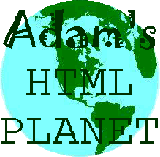Would you like to make this site your homepage? It's fast and easy...
Yes, Please make this my home page!
AceHTML 4 is freeware, is my personal favourite and can be downloaded for free from Visicom Media where you can also get AceFTP which integrates seamlessly with AceHTML and enables you to get your creations online with minimal hassle.
AceHTML 4 has a wealth of superb features for the website designer who is familiar with HTML. You could even get away with using it having very little HTML knowledge but you wouldn't be using it at its best. It is very customisable and has features such as 'extended replace' that allow you to replace text over several files at once. There are many templates supplied with the program covering a basic webpage, javascript page, CSS page and a variety of personal and business style pages. When using the latter two options there is a 'New Template Wizard' to assist in setting out the design of the page in detail. The templates themselves are customisable, and you can create templates from any of your own files, which enables you to create templates for the various different sections of your site.
The progam also has an internal browser so that you can check your work as you go [you can choose for the browser to update every time you save or every time you make an alteration to the page].
So, let's run through the process of how to put a couple of linked pages together with AceHTml 4.
Having opened the program, we'll start with a minimal, basic HTML document - if it hasn't already loaded up with something that looks like this
<html>
<head>
<meta http-equiv="Content-Type" content="text/html; charset=iso-8859-1">
<title></title>
</head>
<body>
</body>
</html>
- Click File, New [OR click the New icon on the toolbar ... OR press Ctrl+N on your keyboard] and choose 'HTML document' from the list of templates.
- Starting with the <TITLE> tag, type in a suitable title - this is the text that displays in the title bar of your browser - for example 'AceHTML 4 tester page'
- Next we'll move to the <BODY> tag. Here you can specify several attributes of your page such as background colour, a background image, how the links are displayed and text colour amongst others. As we already have a body tag - to specify attributes select the tag and right-click it. You get a dialog box with all the relevant options. Make your choices and click OK.
- Alright - now for some content. This has to go in between the <BODY> and the </BODY> tags. Just as a quick tryout style thing you could input something along the lines of
AceHTML 4 Test Page
This a test page to test out AceHTML 4 and this is some body text. This is, for some bizarre reason, a graphic of a frog <IMG SRC="FROG1.GIF" ALIGN="MIDDLE">. This line is some text that is 2 sizes larger than the default text and is centre aligned. On this line there is a link to another page and one to Adam's HTML Planet Site
- Don't worry that, at the moment it looks fairly dull and lifeless - we're going to format it in tutorila two. So, save the file [call it ace1.htm] and ...
- Move on to Tutorial Two
 where we'll make it look nicer and put in the graphic and the links
where we'll make it look nicer and put in the graphic and the links
Go up to the top of the page to choose where you go next
to choose where you go next